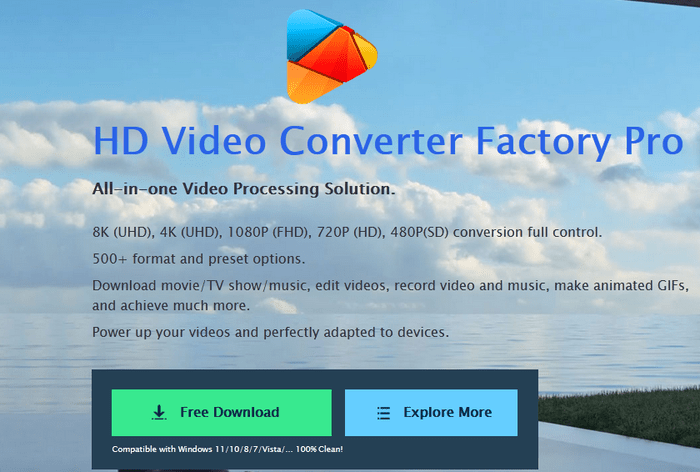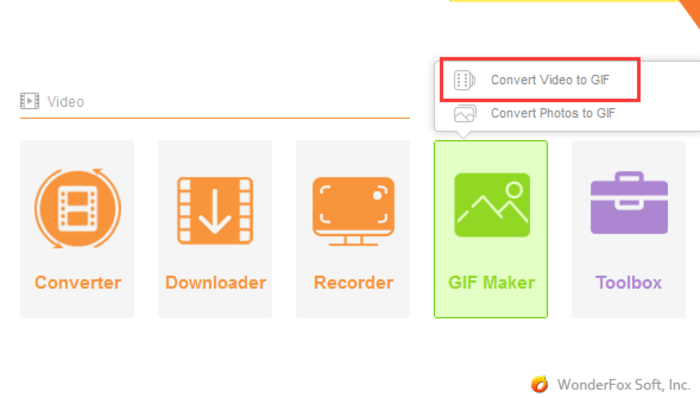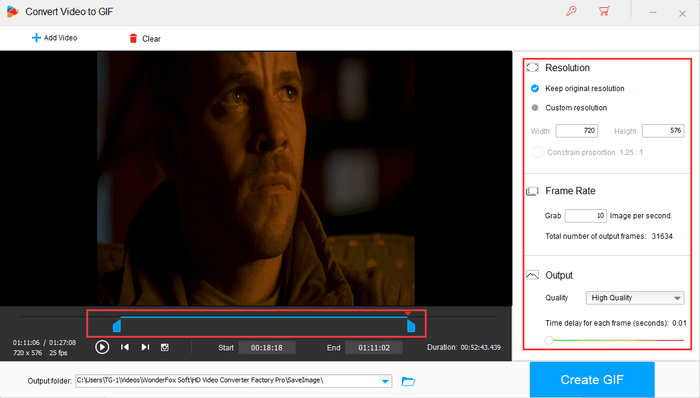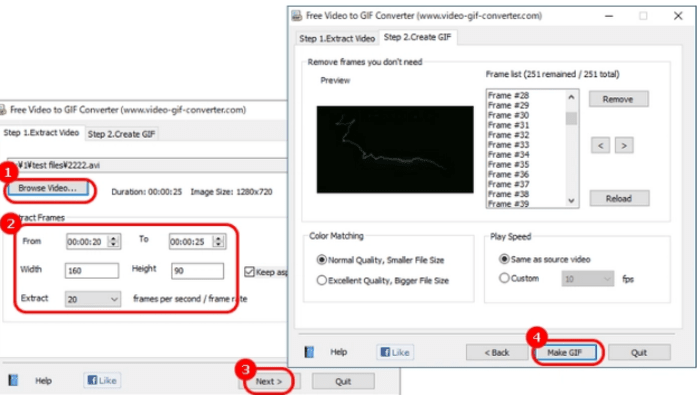Why do we need to convert AVI files to GIF? Images are more powerful than words. However, animated GIFs are more expressive than images, and their shorter length makes them easier and faster to understand than videos. And, as long as you have a GIF-making tool handy, they’re easy to get and make. If you want to make GIFs from AVI videos, read on to learn about convenient AVI to GIF converters.
The best and easiest tool to convert AVI to animated GIF is WonderFox HD Video Converter Factory Pro. This software works as an excellent AVI GIF converter on Windows, producing high-quality animated images. In addition to the AVI format, the program supports more than 500 formats.
You can make a GIF from virtually any video quickly and easily. Furthermore, it also allows you to convert AVI to any other popular formats such as AVI to MP4, AVI to MKV, AVI to WMV, etc. You can also edit AVI videos. All in all, this is a versatile software that can easily complete the task of converting AVI files to GIF and meet more user requirements. Download it for free and start converting AVI to GIF now!
Step 1: Import AVI files into the program.
Install and launch WonderFox HD Video Converter Factory Pro. Navigate to “GIF Maker” and select “Convert Video to GIF”. Click the “Add Video” button to load AVI video files into the converter.
Step 2: Select the desired clip and modify settings.
Drag both sliders to the desired location (the part you want to convert to GIF). Or you can enter the start and end time to select the section you want. On the right, set the GIF resolution, frame rate, quality, and spacing between each frame.
Step 3: Start to convert the selected AVI clip to GIF.
Click the inverted triangle button at the bottom to select a path for the converted GIF. Press the “Create GIF” button to start converting AVI to animated GIF.
Free desktop program to convert AVI to GIF
Free Video to GIF Converter is a free software that can easily convert AVI to GIF. Supports MP4, AVI, MPEG, GIF and other video formats. However, you can only upload video files up to 10 MB. Also, it doesn’t support Japanese.
- Click “Browse Videos” to add AVI files to AVI to GIF Converter free software.
- In the “From” field, determine the start time of the part you want to convert to a GIF. Enter the end time in the “To” field.
- Use “Width” and “Height” to specify the width and height of the GIF.
- Click “Next >” and press the “Make GIF” icon on the new screen to set the destination location and file name of the GIF. Finally, click “Save” to convert AVI to GIF.
Use online tools to convert AVI to GIF
In addition to using a desktop converter, converting AVI to GIF online is also a good choice. Most of them are free and the methods of use are similar. The biggest advantage of using online tools is that there is no need to install third-party software. However, some online tools have strict limits on the size of uploaded files. Once the limit is exceeded, you will be charged. Online Converter is a free and fast web-based converter. It’s easy to use. Here are the steps.
Step 1: Upload AVI files by visiting onlineconverter.com/avi-to-gif.
Step 2: Check the option button. Then enter valid values to customize the GIF image.
Step 3: Click the convert button to start converting.
Step 4: Once the upload is complete, the converter will redirect you to a web page to display the conversion results.
The maximum file size it allows is 200 MB. If the file upload process takes a long time or is unresponsive, try canceling and uploading again.
Final words
The above is the AVI to GIF conversion tool I want to recommend this time. Thank you for reading.
If you want to try free tools, the second and third methods are suitable for you. They are 100% free to support you in converting audio and video files. They are rich enough for users who only need to satisfy their conversion needs. If you don’t even want to take the risk of installing any third-party software on your PC, the last way is the perfect solution for you.
However, if you have needs other than converting video files, such as downloading videos, recording screens, editing videos on Windows 11, etc., it is recommended to try WonderFox HD Video Converter Factory Pro because it is an all-in-one program to meet your diverse needs. Of course, the final decision rests with you. Please choose the corresponding tool based on your actual needs. If you find it helpful, please share it with readers in need.